Disclaimer: As usual, this should only be used for trying applications before determining whether or not that you should buy them. Believe it or not, but I strictly follow this, as you’ll see in the video below.
Just last week, we covered a desktop application, called Kuaiyong, that can install cracked applications onto a non-jailbroken iOS device. Within a few days of it gaining popularity, they removed all cracked applications, leaving just the free ones available. Now, there’s another application that’s very similar, called 25pp. We’ll be showing you how to use that one right now.
The program itself is very similar to Kuaiyong in terms of how it downloads and installs applications onto your iOS device. However, it has many more features, such as music and file management.
There is, however, one catch to this, which is that iTunes syncing will immediately stop working once you install one of the cracked applications. As soon as you uninstall all of them, iTunes syncing will work like normal.
First, you’ll need to download the application. Click here for the direct link to the program’s .RAR file, which you’ll need to open with a program such as WinRAR or 7-Zip. You can also find the link by going to the homepage here. Once it’s downloaded, simply extract the contents of the .RAR file to any location on your computer.
The main program itself is ihelper.exe, so go ahead and open that up.
You’ll then be greeted with the normal window for the software. There are three different application databases that 25pp uses:
- One with cracked applications for jailbroken devices
- One with cracked applicaitons for non-jailbroken devices
- One with legitimate applications that are available for purchase
To access the second one, click on the label that’s highlighted in red towards the top of the left sidebar.
From here, you can use the search box at the top of the window to search for specific applications.
The above screenshot shows what the app search results listing looks like.
Once you’ve found an application, the above screenshot is what the application’s detail view looks like. To download an app, scroll down a little bit, and you’ll see a download button on the left sidebar.
When you’re downloading an app, it’ll show up in the first choice in the second menu in the left sidebar. Once it’s completed, it’ll move itself to the second choice.
Here is what the downloaded applications view looks like. To install an application, click on the green button towards the left side. After that, the application will immediately begin to install itself. The smaller the app, the quicker it will install. The app can then be found on your iOS device’s SpringBoard.
Overall, this application seems to work as anybody would expect it to, and the download speeds seem noticeably faster when compared to Kuaiyong.
There’s no telling how long this one will last until they go the way of Kuaiyong.
Video

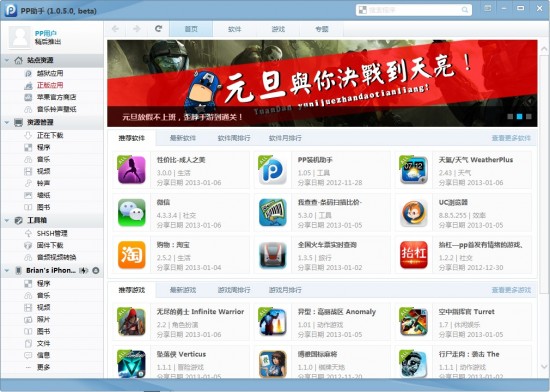
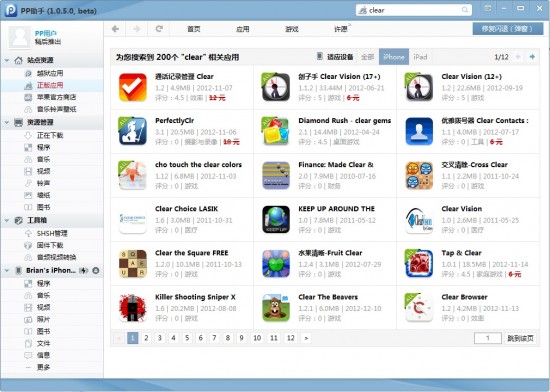
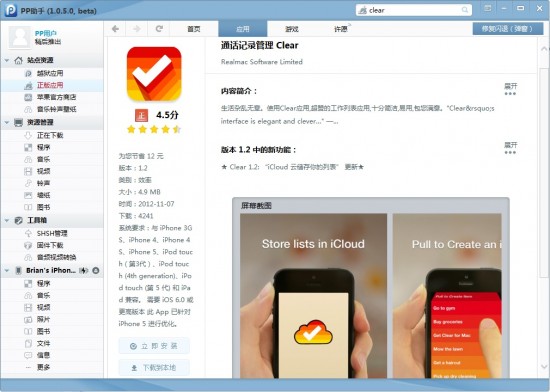
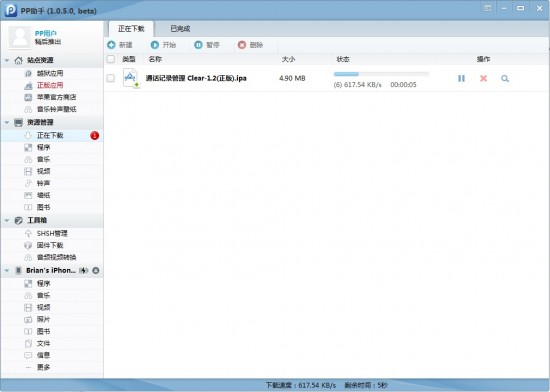
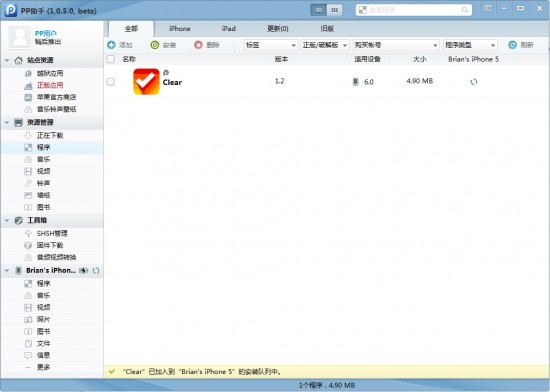

No comments:
Post a Comment